Now that US tax day is over, we in the wireless field can get back to focusing on P1: optimizing and maintaining network performance. Keeping your network in good shape is like gardening: if you don’t pull out the weeds, it’ll never look as good as it could. My friend Jim Florwick detailed the gory bits of the 802.11b penalty with its awful lag in efficiency and absolute waste of spectrum. I write today to help give you the steps to act on Jim’s order to stop the madness.
I liken this process to a memorable scene from Monty Python: You must “Bring out yer dead.” However much the first standard insists it’s still alive, let’s all be honest with ourselves: 802.11b is dead.
In memoriam of the first amendment to the IEEE 802.11 wireless networking standard hailing all the way since 1999, 802.11b was superseded by 802.11a and g in 2003 which are much more efficient. 802.11n was available in draft form in 2007 and was ratified in 2009 while 802.11ac was ratified last September. A few years from now we should be planning the wake for 802.11a and 802.11g as well.
Now is the right time to bury 802.11b and reduce the drag on your network. Let’s be real: there is a reason cyclists are not allowed on the freeway, and an 802.11b device will slow everyone down. Here are 5 easy steps for eradicating your network of 802.11b and getting on your way towards higher speed wireless:
STEP 1. Identify any 802.11b devices on your network
All of the latest Wi-Fi connecting devices are 802.11a/b/g/n capable. So how do you hunt down the 802.11b-only devices? You’ll be looking for older laptop and mobile clients (mostly before the year 2005).
Cisco Prime Infrastructure makes this easy for you with a report on clients by protocol. It will look like this:

STEP 2. Mitigation strategy
If you still have 802.11b devices on your network, then they’ve either been there for a reason, which means you need to mitigate the risk of losing that device, or they’ve just stuck around for no reason, in which case you won’t miss it anyway.
So once you figure out if you need the device functionality, here are two recommended mitigation techniques:
- USB connectivity: You can circumvent the issue of your 802.11b device by using a wireless USB adapter to connect to the network instead of using the laptop’s older, built-in wi-fi adapter.
- Buy a new device: Newer clients will come with 802.11n (or even 802.11ac) so out with the old, in with the new
STEP 3. Retire the device
Once you’ve unplugged the 802.11b device, recycle it properly at your local technology waste bin or recycling center.
STEP 4. Disable the 802.11b data rates
Now that all your devices are off the network, you can now disable the 802.11b data rates.
On the WLAN controller GUI under Network > 802.11b, uncheck the legacy data rates by disabling the 1,2,5.5 and 11 Mbps data rates under the 802.11b parameters.
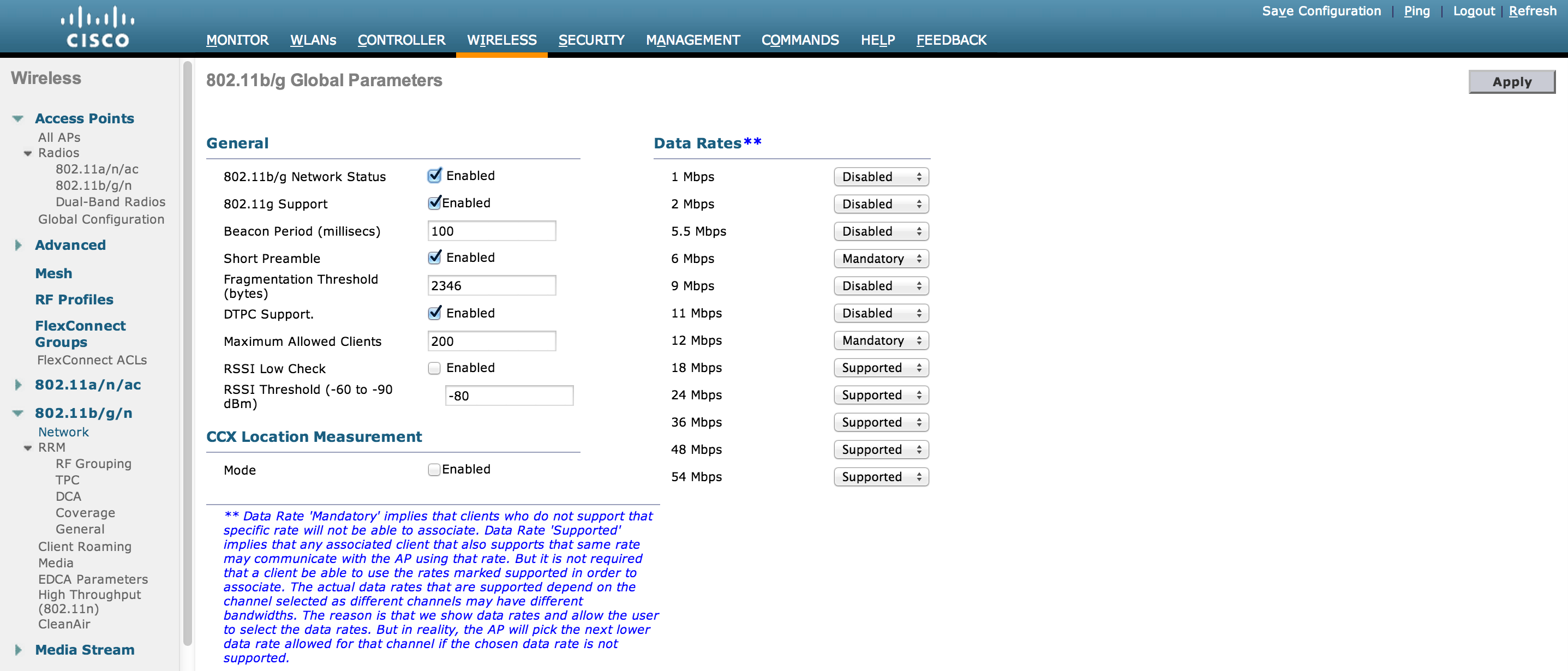
That will effectively disable 11b leaving g and n data rates enabled/mandatory. For more information, visit this support thread:
STEP 5. Enjoy the speed
The new speed you’ll experience depends on the clients and the disabled data rates in your environments. If all the remaining devices are 802.11n capable then you should see a tremendous boost in the network. But if the network is being shared with some 802.11g devices it will lower the amount of speeds that the 802.11n clients could enjoy as they are sharing this network with slower 802.11g clients (but are faster than 802.11b clients).
We in the 21st century are now spoiled rotten with high speed and high performance, while we create high-density environments by walking around our smartphones, tablets and laptops in one bag. Times have changed and we need technology that will keep up with that density to provide the speed and performance we expect. Cisco’s HDX technology does just that to optimize your network for high-density client environments. Check out our new At-a-Glance here.


thanks for sharing usefull info
Go ahead. thanks
Great article Chris. We are finally turning off 802.11b next month!