What is NDFC?
Cisco Nexus Dashboard Fabric Controller (NDFC) is the new, power-packed, feature-rich service (formerly Data Center Network Manager or DCNM) exclusively available on the Cisco Nexus Dashboard (ND). NDFC embraces a Kubernetes-based microservices architecture. With the introduction of NDFC Release 12, users get a consistent experience across NDFC and other services hosted on Nexus Dashboard including Insights and Orchestrator.
NDFC provides comprehensive lifecycle management, configuration, and automation for Cisco NX-OS, IOS-XE, IOS-XR, as well as non-Cisco devices, for a myriad of deployments. Unlike DCNM, NDFC no longer needs users to select a mode for LAN, SAN, or IP Fabric for Media (IPFM) at the time of installation. Instead, NDFC uses a runtime feature enabler. This capability selectively enables or disables different features and associated feature sets or personas. Like Fabric Controller (LAN), SAN Controller, and Fabric Discovery. Users can now enable the features they want at runtime which allows their clusters to scale better.
How can I start using NDFC?
To begin with NDFC, you need a Nexus Dashboard cluster first. ND is deployed as a cluster of master and worker nodes in a virtual form factor (virtual ND or vND) or a physical form factor (Physical ND or pND). The type as well as the number of nodes required in a given ND cluster hosting NDFC, typically depends on the number of managed/monitored switches, as well as the persona-specific features (LAN, SAN, IPFM, Fabric Discovery). It is possible to cohost NDFC with other services like Insights and Orchestrator in the same ND cluster. Cisco has put together an easy-to-use capacity planning tool to calculate the number of ND nodes required based on your requirements and scale.
In order to start using NDFC, users must install the service from the Cisco app store, which is directly linked to the Nexus Dashboard. On enabling the service, the cluster will intelligently determine the resources required for NDFC service. And here we go – we can now launch the Enhanced, React JavaScript based NDFC GUI with customizable dashboards and dynamic menus. In this blog, we will be highlighting the Fabric Controller functionality for LAN.

How can I start building my Fabric with NDFC?
NDFCs out-of-box templates allow for VXLAN EVPN deployment of Nexus or Catalyst 9k switches, Legacy or Classic 2-Tier, 3-Tier routed fabrics, and Multi-Site deployments based on published Cisco best practices. In addition, users can create new templates and customize existing ones based on their specific environment. This makes the solution extremely flexible to use. For example, the Easy fabric template is built for easy deployment of a VXLAN EVPN underlay in a brownfield or greenfield fabric. Various combinations are supported including options for numbered/unnumbered IP addressing for links, Interior Gateway Protocols like OSPF and IS-IS, replication modes like multicast (BiDir and ASM), and ingress replication, IPv4 versus IPv6 underlay, and so on. With minimal inputs (just the fabric name and ASN by default), a fully functional VXLAN EVPN fabric can be brought up in a few minutes.
With the novel Fabric Builder, NDFC enables a centralized configuration push across the entire fabric, with periodic monitoring of configuration compliance and the health of the fabrics. Any deviation from the intent defined in NDFC will be flagged and an alarm will be generated. This allows the administrator to not only view the deviation but also bring the devices back in sync thereby maintaining central control.
All configuration operations related to switches, links, interfaces, overlays, RMA, credential management, discovery, vPC pairing, L4-7 services provisioning, etc. are available with a simple click on the appropriate object of interest, be it a switch, fabric, link or overlay. Various workflows within the controller embed context-sensitive menus with granular RBAC.
NDFC uses a 3-step continuum for configuration management and automation of all network entities: (a) Save (b) Preview (c) Deploy. Once the switches are discovered and managed by NDFC, users must define switch roles. As a network device can have various responsibilities, various switch roles exist such as Leaf, Spine, Border leaf, Border Spine, Border Gateway, Border Gateway Spine, Core, Edge etc.
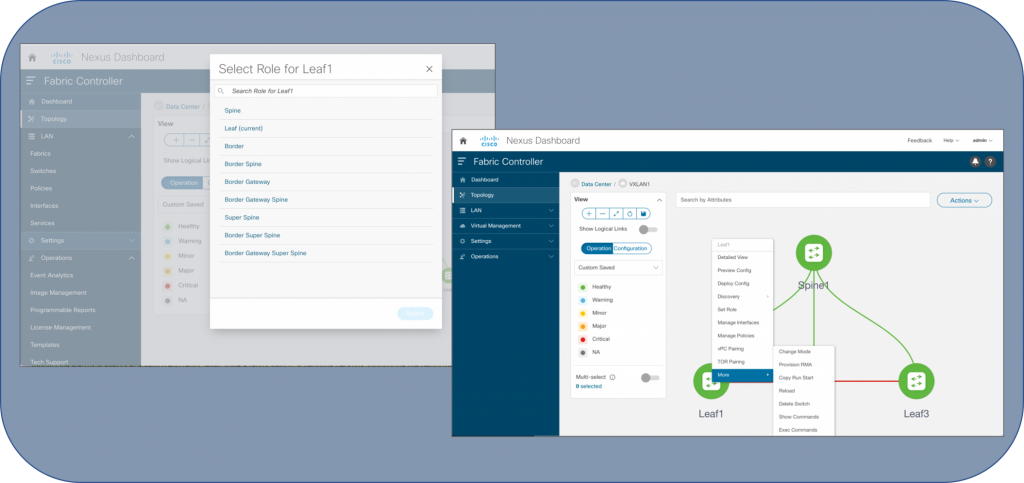
NDFC also has a one-click vPC pairing option to set up vPC domains. NDFC uses the defined fabric settings, and the discovered topology to build configurations for all the switches, based on Cisco best practices. “Save” phase is what this is termed as. At this point, NDFC is ready to push the required configurations to the fabric.
A side-by-side diff between the user-defined intent and running configurations in the switches is displayed for user preview (Preview phase). Once the user validates the changes, the configurations can be deployed at a fabric/switch/interface level (Deploy phase). Voila, this completes the setup of a full Data Center fabric. Throughout the life cycle of the fabric, incremental configuration changes can be easily pushed with appropriate rollback options. While all the operations described above are possible via the GUI, all of them are also available via REST-APIs to achieve large-scale automation.
My Fabric is now UP. What NEXT?
While NDFC is great for provisioning, it can also be used widely post-deployment for image upgrades, patching, license management, host visibility with VMs, Containers, Endpoint tracker, IPAM integration, scheduling periodic programmable reports, monitoring alarms and events at a switch and fabric level, RMA of a faulty switch, monitoring the basic statistics of each switch like CPU, memory, temperature, traffic, etc. With Fabric Controller, the topology view allows you to see the real-time operational and configuration status of the switches in each fabric along with the protocol state of the links.
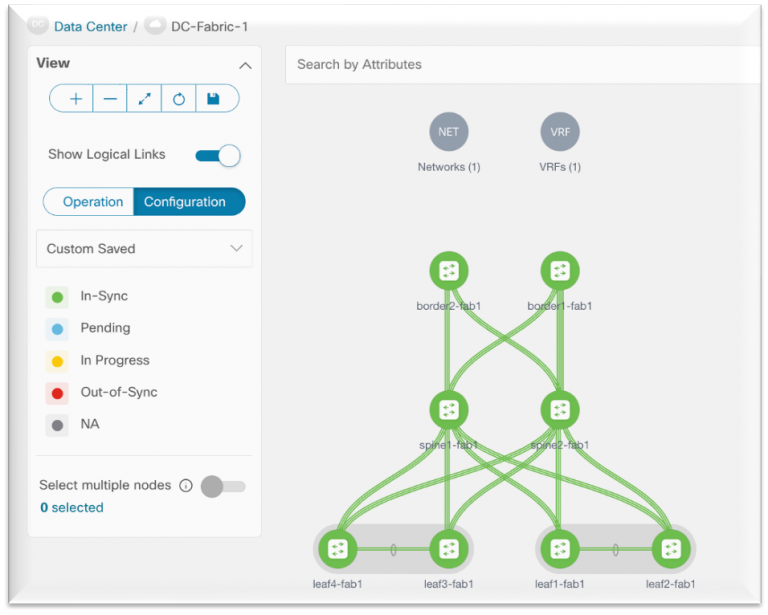
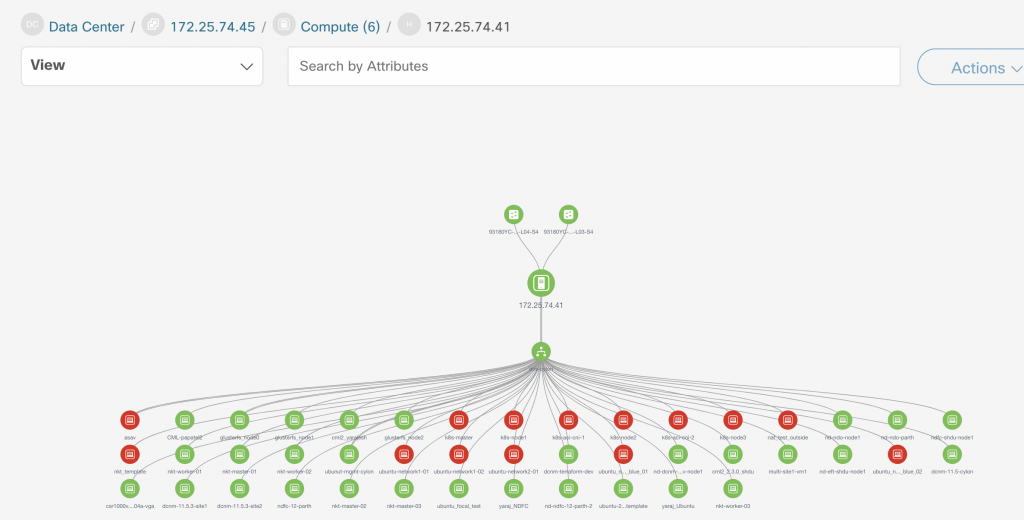
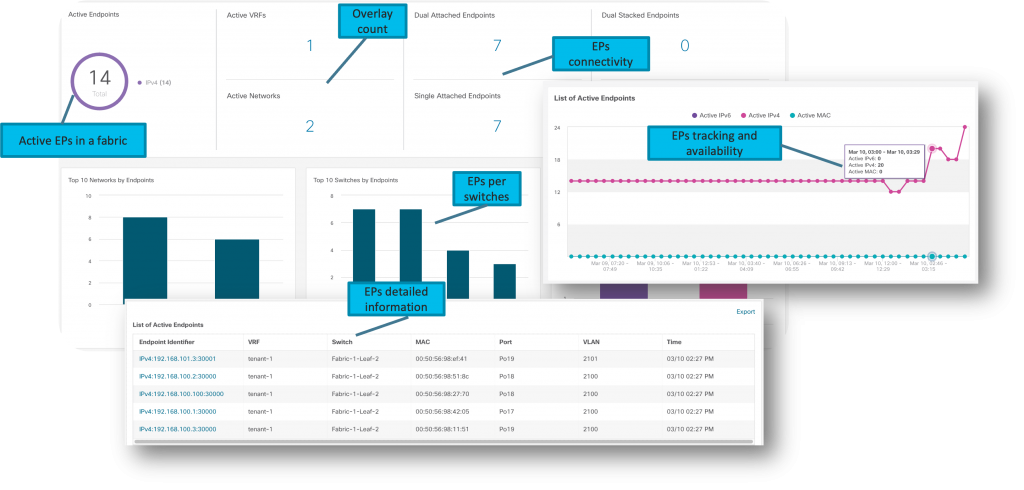
Interested in learning more? Reach out to your Cisco Account Manager to see a demo.
Resources
What’s new in NDFC 12 -Videos:
- NDFC 12 Quick Overview
- NDFC Technical Highlights Part 1
- NDFC Technical Highlights Part 2
- NDFC Technical Highlights Part 3
- NDFC Technical Highlights Part 4
- DCNM to NDFC migration

CONNECT WITH US