
Since the release of Apple watch in April 2015, a considerable amount of articles have been published on the features of the watch and how it connects to the iPhone through either Bluetooth or Wi-Fi. Unlike those pieces, this article analyzes the impact of the Apple watch on the wireless network.
The Apple watch is powered with watchOS and features Bluetooth 4.0 Low Energy and 802.11b/g/n to connect to the iPhone 5 or later version. The Apple watch is single band and thus works only in 2.4 GHz. Although there are two modes of communication, the Apple watch’s primary mode of connectivity is Bluetooth to transfer data back and forth between watch and iPhone. If the Bluetooth is off, the watch switches to Wi-Fi to stay connected to iPhone. However, this switching process is not seamless for all wireless networks. Sometimes the watch loses connectivity to iPhone altogether if the Bluetooth is out of range or if it is disabled on the phone. Since the watch is single band, it cannot connect to 5GHz band. However there is a work around to allow it to talk to iPhone that is associated to an AP using 5GHz radio.
Steps to make Apple watch talk to iPhone on 5GHz
- Forget the 2.4 GHz and 5GHz SSID on your phone. Enable the Bluetooth on the iPhone and make sure the watch is connected.
- Connect to 2.4GHz SSID on iPhone and then disable the Bluetooth.
- The Apple watch should now show connected to iPhone via Wi-Fi after a brief disconnect. Test it by pinging the iPhone from the watch by pressing the phone icon shown below in the picture.

- Now connect the iPhone to 5GHz SSID and you will see that the watch is still connected to iPhone.
This happens because watch stores the 2.4GHz SSID pre-shared key in its keychain. It still keeps connection with 2.4GHz while the iPhone is on 5GHz.
Impact of Apple watch on wireless network performance
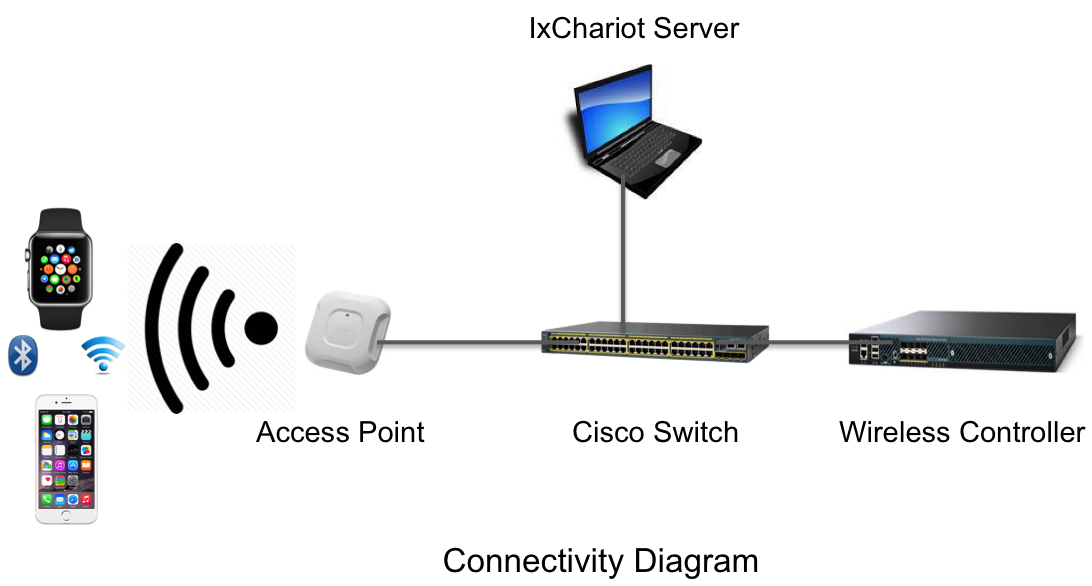
We ran tests to analyze the impact on the iPhone’s throughput performance while sending and receiving data to a network (in this case IxChariot server) while concurrently remaining connected to Apple watch. We used Cisco Aironet 3702i (4X4: 3SS) access point, 5508 wireless controller, iPhone 6 802.11ac (1X1: 1SS) and an Apple watch during the test. Six TCP streams (downstream) were sent via IxChariot server to the iPhone 6 (15 feet away from the access point) over the air in each scenario.
Note: Data transfer between Apple watch and iPhone 6 was performed by syncing photos from iPhone to watch.

The above Wireshark screenshot shows packets flowing from iPhone 6(192.168.55.114) to Apple watch (192.168.55.108) via Cisco 3702i AP. In this case, the packets are the photos synced from iPhone to Apple watch.

- Scenario 1: Apple watch disconnected from iPhone 6 (Watch on airplane mode and iPhone is on 2.4GHz SSID). Throughput: 41 Mbps
- Scenario 2: Apple watch connected with iPhone 6 over Wi-Fi on 2.4GHz SSID (No data is being transferred between watch and phone). Throughput: 40 Mbps
- Scenario 3: Apple watch connected with iPhone 6 over Wi-Fi on 2.4GHz SSID (data is being transferred between watch and phone). Throughput: 38 Mbps
- Scenario 4: Apple watch connected with iPhone 6 over Bluetooth (No data is being transferred between watch and phone | Phone on 2.4GHz SSID). Throughput: 28 Mbps
- Scenario 5: Apple watch connected with iPhone 6 over Bluetooth (data is being transferred between watch and phone| Phone on 2.4GHz SSID). Throughput: 21 Mbps
- Scenario 6: Apple watch connected with iPhone 6 over Bluetooth (data is being transferred between watch and phone | Phone on 5GHz SSID). Throughput: 64 Mbps
- Scenario 7: Apple watch connected with iPhone 6 over Wi-Fi (No data is being transferred between watch and phone | Phone on 5GHz SSID). Throughput: 64 Mbps
- Scenario 8: Apple watch connected with iPhone 6 over Wi-Fi (data is being transferred between watch and phone | Phone on 5GHz SSID). Throughput: 63 Mbps
From the above graph we can clearly see that the iPhone 6 throughput degrades to almost 50% when the watch is connected via Bluetooth to the iPhone on 2.4GHz. This is due to the interference caused by Bluetooth over the entire 2.4GHz band.
When phone is connected to 5GHz SSID there is almost no performance hit either via Bluetooth or the Wi-Fi as seen in Scenarios 6, 7 and 8. Therefore, it is safe to say that to get the best throughput performance out of Apple watch and iPhone, the phone should connect to 5GHz band wherever possible.
An additional test was performed to check the impact of the Apple watch on another client (iPhone 6 plus) while connected to the same 2.4GHz SSID in which the Apple watch and iPhone 6 were connected. This test was to analyze the overall performance of the wireless network in a typical scenario during which other clients—with or without the apple watch—also connect to the same AP. The iPhone 6 plus was placed seven feet away from the iPhone 6 and the Apple watch.
In this test, while the packets were exchanging via Bluetooth between the iPhone 6 and the Apple watch, the downstream throughput with six TCP streams was tested between IxChariot server and iPhone 6 plus.
The Apple watch had no effect on throughput performance of an adjacent iPhone 6 (40Mbps) connected to 2.4GHz SSID. Therefore, the Apple watch has little to no performance impact on other clients connected on the same wireless network.
The next software update also called watchOS2 is due in fall and is expected to add a lot more features such as tetherless Wi-Fi. This means the watch will be able to connect to an open network by itself without iPhone. With the new apps and features, an extra dimension to watch functionality will be added and it may also potentially change the bandwidth requirements of the network.


Nice piece of info Rahul. Thanks for sharing n imparting the knowledge of optimal use of Apple devices n their interconnectivity.
Thank you. I am glad you liked it.
And don’t forget WebEx! With WebEx on your Apple Watch you can start and end meetings, mute and unmute, and view participant lists. Dick Tracy and Batman want it… https://itunes.apple.com/us/app/cisco-webex-meetings/id298844386?mt=8
Thanks for pointing out Webex app!! It is definitely very important for businesses and for Batman too 🙂
Thank you for sharing Rahul.
Thanks for sharing Rahul