Last summer Cisco embarked on the ‘WLAN Express’ journey with the introduction of WLAN Express Setup. As I wrote about here, the Express Setup provides an easy three-step wizard to establish a best-in-class Enterprise wireless solution. These best practices are enabled by default, meaning that the solution is Cisco-powered and ready to go in matter of minutes once you take it out of the box.
When AireOS software release 8.1 debuted earlier this summer, Cisco introduced an enhanced WLAN Express Setup packed with over-the-air provisioning, enhanced search, new monitoring dashboards and companion mobile apps (iOS & Android). These new features took the user-experience to the next level.
Cisco Wireless Mobile App
As a busy network admin, there are times when your computer is unavailable but you need access to your wireless network. With that in mind, stay connected by using these newly created mobile apps for both Apple iOS and Android devices.
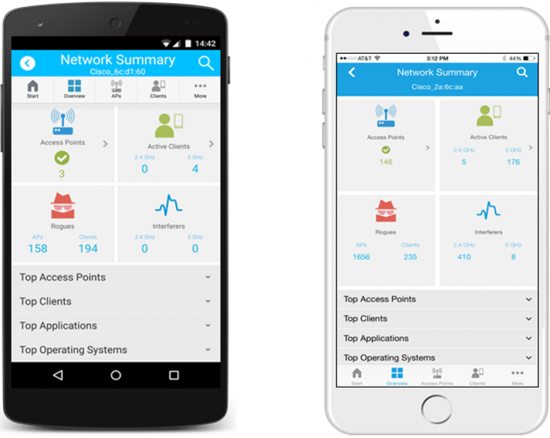
The app allows for:
- Over-The-Air Provisioning of compatible Wireless LAN Controller that enables configuration of best-in-class wireless network with best practices enabled by default in matter of minutes. Watch a demo here.
- Monitor multiple wireless LAN controllers from same place. It provides real-time network issues with intuitive dashboards for network and client performance
- Troubleshoot client and network issues through enhanced search functionality, enhanced RF and network details for APs and clients.
Click on your device’s OS to learn more:
 |
 |
Modern Design Language and Landing Page
AireOS 8.1 Web User Interface defaults to a landing page showing a clear overview of your entire wireless network.
The top row brings to the front key statistics about of your Wireless Network – number of Wireless Networks, Access Points, Clients, Rogues and Interferers. The dashboard summarizes top (measured by data usage) access points, clients, applications run by clients and operating systems the clients are on.

Wireless Dashboards
To help you proactively address the biggest concerns for your network and client experience, there are dedicated dashboards for APs and clients.

The AP Performance dashboard will highlight your lowest performing APs. It lists these low-performers via four metrics: channel utilization, coverage hole events, interference and client load. This allows you to proactively monitor and address underperforming APs before a real problem begins.
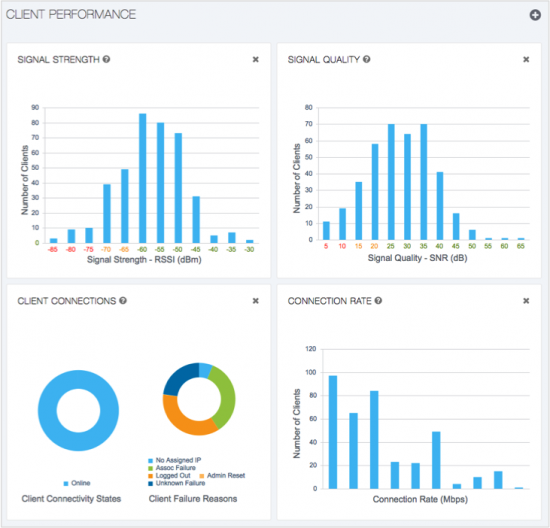
The Client Performance dashboard provides a histogram of the clients by signal strength, signal quality, connection failures and connection rate. This allows you to dig into the worst client-group and understand the common factors that could be causing such issues.
Best Practices Monitoring
This dedicated dashboard allows the ability to easily monitor Cisco-suggested best practices. However, each network is unique in terms of deployment considerations and the Best Practices Monitoring dashboard also allows for one-click controls of these best practices.
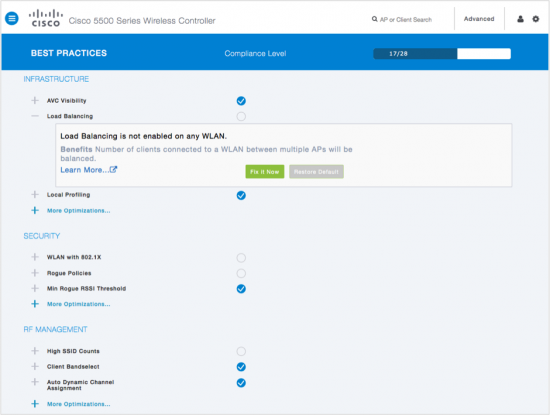
Whether it’s infrastructure, security or RF management, you can take control of how you want your network to run by adding optimizations or reigning in certain functionalities. See it in action here.
Easy Troubleshooting
Several small but significant enhancements were made to make wireless network troubleshooting easier.

You can easily create searches and view client and AP details using a global search tool. You can also find the best or worst performers utilizing customizable tables in concert with the sort, search and filter capabilities. Once you have identified problematic client, you can drill into the detailed page of that client and identify network connectivity, connected Access Point, Security & Policy settings and detailed view on top used applications to understand the possible causes. Clicking on the connected Access Point brings you to the detailed page of that access point where you can investigate its own performance as well as see the RF neighborhood.
We welcome you to join us on part two of this incredible journey!


Very help tools !!! Thanks a lot