Have you ever found yourself preparing for an important meeting where you need to make key decisions? There’s last-minute scrambling to get the right information and prep for the presentation. Now, all you have to do is get into the meeting. You get to the conference room and open your calendar only to have to figure out the meeting password, the name of the video device, and the phone number to call. And then there’s the waiting for the browser to connect. By the time all is said and done, you’ve lost 10 minutes. A scenario like this can be pretty frustrating. And it’s exactly the problem we want to solve with the new Webex Meetings desktop app.
I always have the Webex Meetings app on standby on my desktop. A few minutes before a meeting starts, a reminder with a big green button pops up on my screen. I don’t even need go to my calendar for a link. If I’ve booked a conference room and invited a Webex video device, the same green button shows up on the device when I walk into the room. One click and I’m in the meeting. The desktop app makes joining meetings a breeze whether I’m on a laptop, mobile, or in a video room.

Even if I have an unscheduled, last-minute meeting and have to grab an empty conference room, the desktop app automatically detects the in-room video device via Cisco Intelligent Proximity. This is very useful to me because I work in an open office workspace. I can move from conference room to a huddle space or private booth for my back-to-back meetings. When I walk into these spaces, my desktop app pairs with the video device. I click the green join button and connect to high-definition video, audio, and content sharing. It’s predictable, works every time, and so convenient. It great to be able to leverage any of the different video devices available in the conference rooms.
For times when I only need the video device to share content with other folks in the room, I click on the “Share Screen” button after the desktop app pairs with the device. Just like that, my desktop shows up on the video device; with no need to search for cords or cables to plug in to my laptop. Local sharing is already available with on-premises registered Webex video devices and will soon become available with cloud-registered devices.
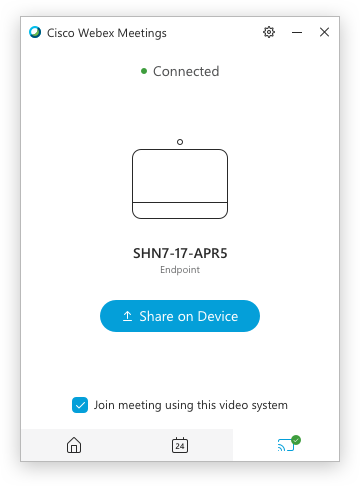
We’ve also improved the meeting join time. No more waiting for the spinner to get to 99 percent. Video meetings start in a flash and I can engage in a conversation with other participants – almost as if in person. Saving those initial 10 minutes of every meeting means I can get an extra hour back in my day.
Not only is the Webex Meetings desktop app optimized for joining meetings, but it provides a calendar 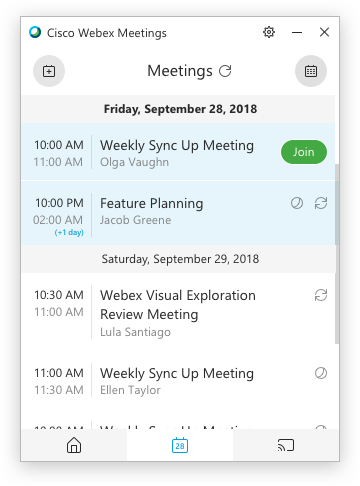 view of all my meetings for the day. I can look through my schedule to see what meetings are upcoming as well as recent Personal Rooms or meetings that I have joined. The Microsoft Outlook plugin means I can add Webex to any scheduled meetings with the calendar application. And if you are a G-Suite user, scheduling meetings directly in Google Calendar is now easier than ever with Cisco Webex for Google Calendar, available in the G-Suite marketplace.
view of all my meetings for the day. I can look through my schedule to see what meetings are upcoming as well as recent Personal Rooms or meetings that I have joined. The Microsoft Outlook plugin means I can add Webex to any scheduled meetings with the calendar application. And if you are a G-Suite user, scheduling meetings directly in Google Calendar is now easier than ever with Cisco Webex for Google Calendar, available in the G-Suite marketplace.
Now, there’s no excuse not to have a great meeting experience. With the new Webex Meetings desktop app, we’ve made it faster and easier for you to take control of your meetings. We’ve eliminated the big hurdles when it comes to joining a meeting, being productive, and getting work done.
The desktop app is available for both Windows and Mac with the latest Webex release. If you are not yet using the app, it’s time to upgrade to the new and improved desktop experience.

Well the only issue I have found is that the Microsoft Outlook plugin crash my Outlook everytime I try to use it 🙁